Users of Cloudpermit can send and receive messages within the application. You can get to the built-in Messaging workspace from the dashboard header, the workspace card, or the workspace header of an application.
All parties in the application have access to the public message thread (Public). Within the application, anyone can view, send, and reply to public message threads.
Read more messaging-related articles here.
Sending a public message
- Navigate to the "Messages" workspace from the Cloudpermit header (Messages) or click the "Show messages" hyperlink in the application's workspace header.
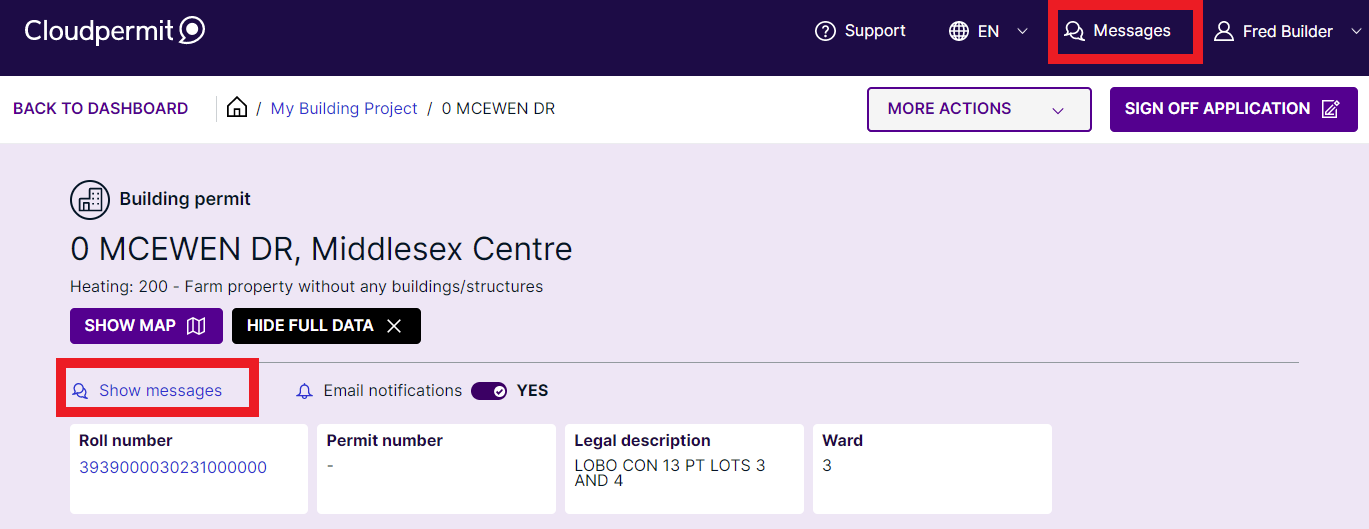
- The messages workspace is now visible. The "Public" workspace is selected by default. Enter your message in the text box at the bottom, then click the arrow to send it.

- The message sent is displayed at the bottom of the message thread. Click "Close" in the upper right corner to enter the application workspace.

Replying to a public message
The red dot on the "messages" icon in the Cloudpermit header, the application's workspace header, and the workspace card under "Results" shows that a new message has been received.
- Click "Messages" in the Cloudpermit header to navigate to the messages workspace.

- Select the application from the "Messages" column. The messages workspace opens on the right. Click "Reply" and enter your message into the text field to respond to the message. To send the message, click the arrow.

- You have successfully responded to the message. Click "Open the application" to return to the application workspace.

