Initiating a Draft License Application
To start your application, access the "Create a New Application" wizard from your dashboard.
- Start a New Application: Navigate and click on "Create New Application.

- Select Location: Choose your state and municipality under the "Select city" section.
- Application Type: Pick "Licensing" as the application type and click "Create Application."

- License Details: In the workspace, select your license type (category), work type, and target, as predefined by your city. The category you choose will determine the available work types and targets.

- License Holder: Choose the individual or business applying for the license from a dropdown menu displaying the account creator and all businesses listed in the account within the Cloudpermit database (note: you can apply for yourself or on behalf of a business). After selecting the Cloudpermit account holder as the applicant, proceed by clicking "Next.

- Location Selection: In the workspace, specify the municipality for your license application by entering an address, PID, or PIN, or by selecting a location on the map. Property details will be displayed for confirmation. Click "Next" to continue.

- Review and Create: After reviewing your selections in the "Summary" view, click "Finish & Create" to create your draft application. Use the "Back" button for any corrections, or "Cancel" to discard the draft and return to the dashboard.
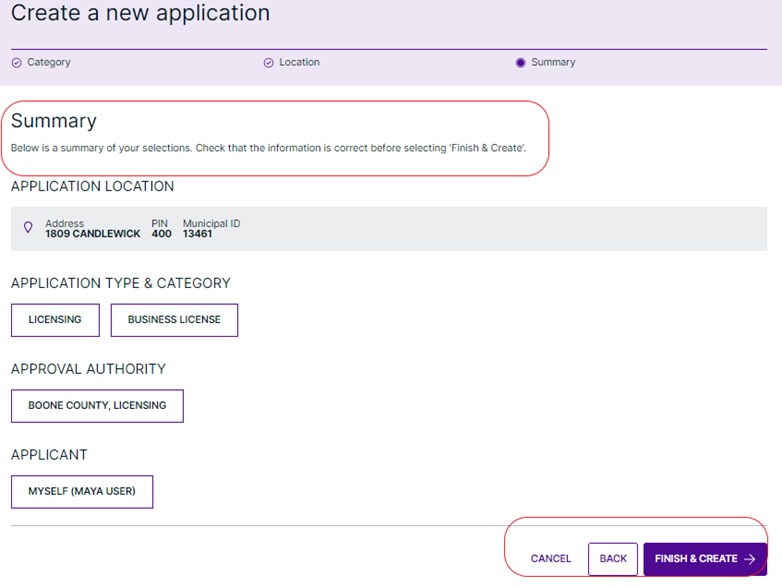
- Completing the Application: Once directed to your draft application's workspace, follow the "Required Tasks" progress bar to add/invite party roles, complete application data, sign off on the application, and make license payments. An application is not submitted to your municipality until the application is complete.

